Data Collection for guest accounts
The Data Collection tab offers control over the type of data collected by the Create Wizard within the EasyLife 365 Collaboration App when a user initiates the creation of a new guest user. Notably, the email address is always mandatory and cannot be excluded.
Within the Identity tab, you can determine whether the first and last names are required fields, and if users are permitted to enter a display name for the new guest account. Additionally, you have the option to define a naming convention for the display name using variables, as illustrated in the screenshot below.
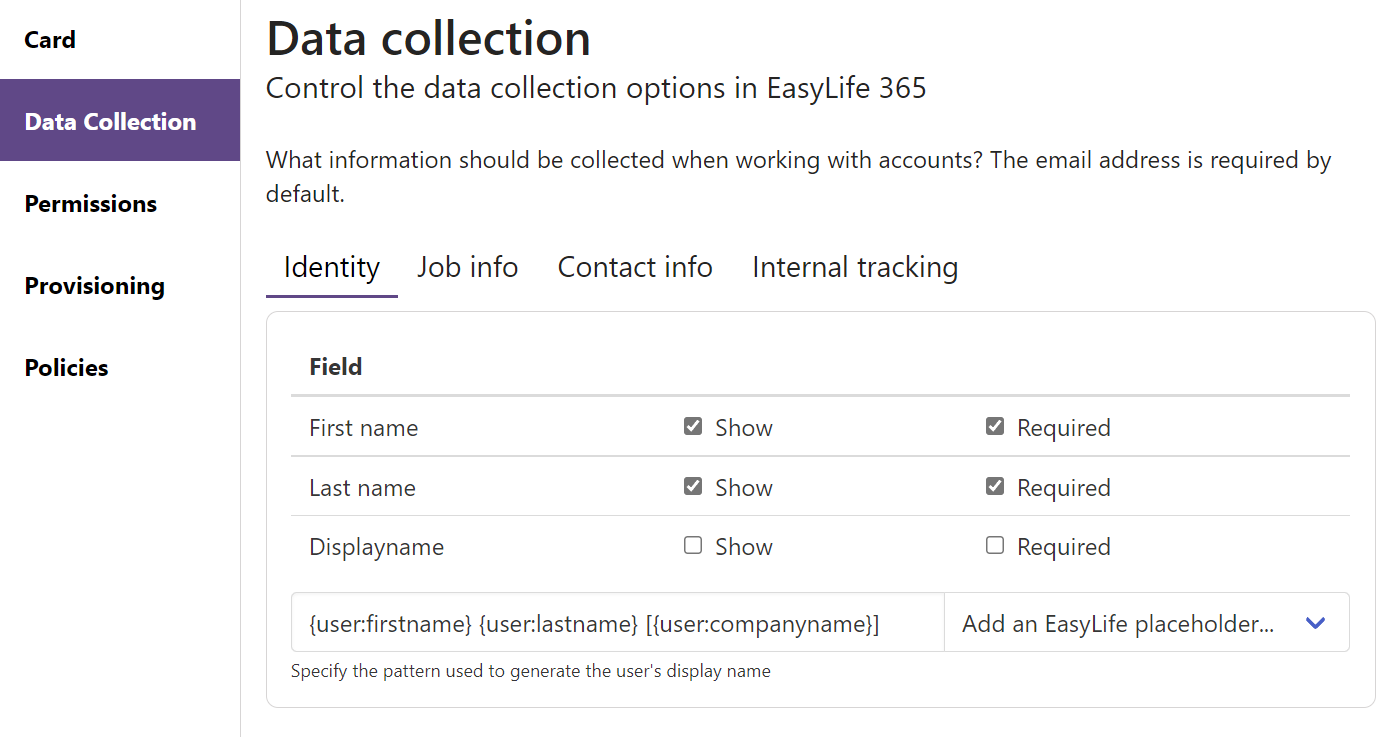
You have the flexibility to display additional input fields via tabs such as Job Info, Contact Info, and Internal Tracking. These input fields are optional by default unless the checkbox next to Required is selected, in which case the input field becomes mandatory. Ensure all variables used in the naming convention for the display name are marked as required fields.
EasyLife does not retain information about your guest users; all data is stored in properties of the guest user account within your Entra ID.
Metadata Fields
In the Fields section, you can create and link metadata to your guest accounts. EasyLife 365 Collaboration supports various input types such as text boxes, text areas, check boxes, and dropdown lists for data collection. For instance, you can create a new text box titled Please Add a Business Reason for This Guest Invitation. By marking the text box as required, users will be prompted to provide information when creating a new user with this template. Additionally, by selecting the checkbox Read-only in Details Mask, users can view but not edit the reason in the Guests section of the EasyLife 365 Collaboration App.
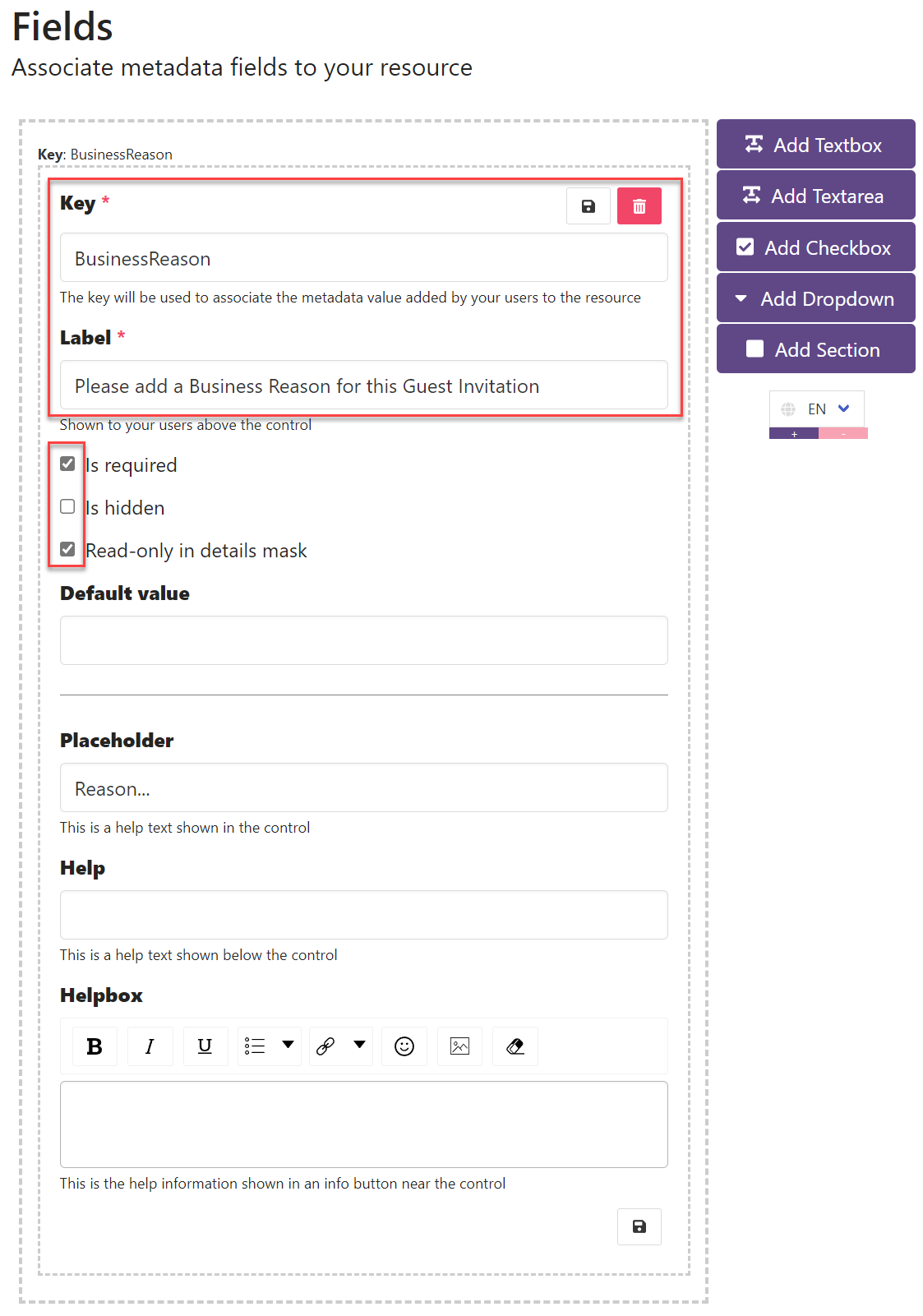
Webhooks
You can specify a webhook triggered whenever a user modifies the metadata within the Guests area of the EasyLife 365 Collaboration App. This feature enables tracking of changes made by users in an external system.